How to Modify or Edit Renders with AI
- Blue Moon Virtual
- Sep 8, 2025
- 2 min read
Two ways to make fast, precise changes to your images: Describe Changes (no masking) and Brush (paint the area to change).
Quick Start
Go to blmn.ai/edit.
Choose Describe Changes or Brush.
Upload your render → Generate → Download. Use Upscale if needed.
A) Describe Changes (no mask)
Use plain language to ask for global or targeted tweaks. Great for skies, colors, materials, mood, foliage, small cleanup.
Steps
Open Describe Changes.
Upload your render.
Type the change(s).
Generate → (optionally) refine the text and regenerate.
Example prompts (copy‑paste)
“Replace sky with brighter, friendlier, fewer clouds.”
“Make grass greener and more even.”
“Change kitchen cabinets to matte white; black handles.”
“Warm up wood floor tone slightly.”
“Reduce window reflections a bit.”
“Add gentle late‑afternoon mood.”
Tips
Keep it short: one line per change works well.
For multiple tweaks, list them on separate lines.
B) Brush (local edits)
Paint exactly where you want changes. Perfect for removing or adding elements, swapping materials, or targeted fixes.
Steps
Open Use Brush.
Upload your render.
Paint over the object/area you want to change.
Cover the whole object; include a tiny margin.
Add a short instruction and Generate.
If needed, adjust the painted area or wording and regenerate.
Remove examples
“Remove rooftop chimney; continue roof tiles.”
“Remove wall outlet.”
“Remove parked car in front.”
Add/Change examples
“Add round wall mirror, ~80 cm.”
“Change sofa fabric to light beige.”
“Add potted plant next to window, ~1.2 m.”
Tips
Zoom in for edges; one object per pass gives cleaner results.
For thin elements (rails, cables), use a smaller brush and a couple of passes.
Troubleshooting
Change missed? Expand the brush area slightly or use a simpler instruction.
Edge artifacts? Feather with a soft brush and cover a small margin around the object.
Multiple edits? Do them in separate runs for consistency.
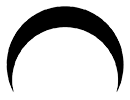








Comments